 USU CIDI
USU CIDI
USU Design Tools Training
3.2: Template Pages
Template pages ensure the course has a consistent look. It is easier to apply a template to a new page than to recreate a page from scratch.
The USU Design Tools provide two types of template pages: Primary and Secondary.
- Primary Template
- Primary Template pages should include an introduction or overview to a module.
- Secondary Template
- Secondary Template pages are used for all other content pages within a.
To create a template page
- On the Course Navigation menu, click Template Wizard.
- On the main Wizard Tools page, click Create/Edit Page Templates.
- On the Page Templates page, do one of the following:
- Click Create Primary Template Page to create a template for module introduction or overview pages.
- Click Create Secondary Template Page to create a template for module and general content pages.
- On the new template page, click Launch USU Design Tools.
- Use the USU Design Tools to add a theme, sections, and any custom items to course pages.
- Click Save.
To apply a template to a page
Apply a template to a blank page so that it matches the course format.
WARNING: This command will completely overwrite any existing content on the page with the selected template.
- Open the page for editing.
- Click Launch USU Design Tools.
- On the Design menu, click Sections.
- In the Sections panel, click Copy Existing.
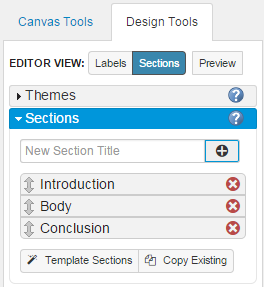
- In the Import Content from Page panel, select the template to use.
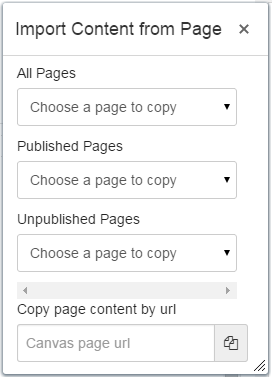
- Click Save.