 USU CIDI
USU CIDI
USU Design Tools Training
2.4.10: Alerts and Emphasis
Add Block Alerts and Inline Emphasis
The Highlights|Alerts|Emphasis panel consists of the Block Alerts tool and the Inline Emphasis Tool. The Block Alerts tool highlights blocks of text with an alert style. It adds a border to the block and changes the color of the background and text.

The Emphasis tool applies a style to a single word or line of text. It changes the color of the text according to the emphasis style.

Add a Block Alert
- Open the page for editing.
- Launch the USU Design Tools.
- On the USU Design Tools menu, click Highlights|Alerts|Emphasis.
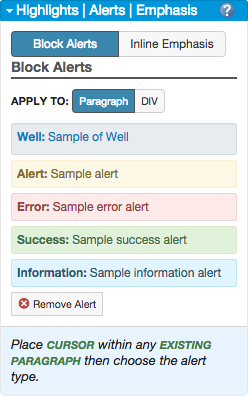
- In the top of the Highlights panel, click Block Alerts.
- Place the cursor within the paragraph.
- In the Highlights panel, click an Alert type to apply it to the selected paragraph.
- Click Save.
Remove an inline emphasis
- Open the page for editing.
- Launch the USU Design Tools.
- On the USU Design Tools menu, click Highlights|Alerts|Emphasis.
- In the top of the Highlights panel, click Block Alert.
- Place the cursor within the text.
- In the Highlights panel, click Remove Alert.
- Click Save.
Add emphasis to selected text
- Open the page for editing.
- Launch the USU Design Tools.
- On the USU Design Tools menu, click Highlights|Alerts|Emphasis.
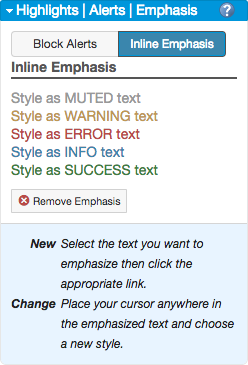
- In the top of the Highlights panel, click Inline Emphasis.
- Highlight the desired text.
- In the Highlights panel, click an Emphasis style to apply it to the selected text.
- Click Save.
Remove an inline emphasis
- Open the page for editing.
- Launch the USU Design Tools.
- On the USU Design Tools menu, click Highlights|Alerts|Emphasis.
- In the top of the Highlights panel, click Inline Emphasis.
- Place the cursor within the text.
- In the Highlights panel, click Remove Emphasis.
- Click Save.