 USU CIDI
USU CIDI
USU Design Tools Training
2.4.12: Modals, Tooltips, or Read More
Add modals, tooltips, or Read More sections
The Popup Content|Read More tool adds modals, tooltips, popovers, and Read More sections to a page.
To add a modal
- Open the page for editing.
- Launch the USU Design Tools.
- On the USU Design Tools menu, click Content|Read More.
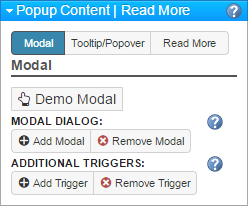
- Select the text.
- In the Popup Content|Read More panel, click Add Modal.
- In the Modal Dialog, type the title and content for the dialog box.
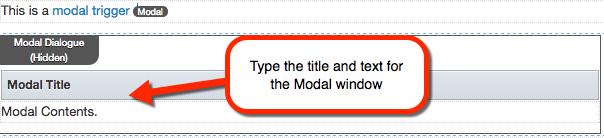
- Click Save.
To add a tooltip
- Open the page for editing.
- Launch the USU Design Tools.
- On the USU Design Tools menu, click Content|Read More.
- In the Popup Content|Read More panel, click Tooltip|Popover.

- Select the text.
- In the Popup Content|Read More panel, click Add Tooltip.
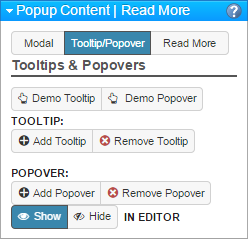
- In the Tooltip Text box, type the text for the tooltip.

- Click Save.
To add a popover
- Open the page for editing.
- Launch the USU Design Tools.
- On the USU Design Tools menu, click Content|Read More.
- In the Popup Content|Read More panel, click Tooltip|Popover.

- Select the text.
- In the Popup Content|Read More panel, click Add Popover.
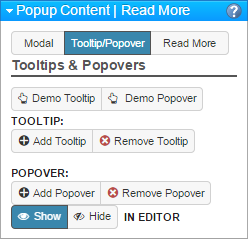
- In the Popover text box, type a title for the popover.
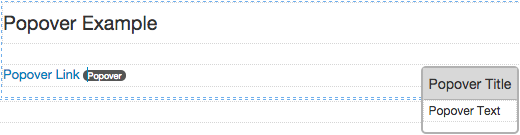
- Click Save.
To add a Read More section
- Open the page for editing.
- Launch the USU Design Tools.
- On the USU Design Tools menu, click Content|Read More.
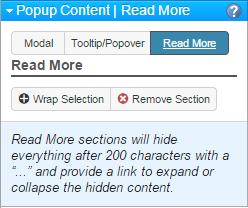
- Select the section of text to hide.
- In the Popup Content|Read More panel, click Wrap Section.
- Click Save.