 USU CIDI
USU CIDI
USU Design Tools Training
3.3: Working with Modules
Create new modules with the Template Wizard
Modules are units of instruction that Canvas uses to organize course content and assignments. Modules create a work flow for the course.
The Template Wizard makes module creation more efficient. Instructors and course builders can create multiple modules at the same time. The Template Wizard adds a primary template page, secondary pages, assignments, discussions, and quiz shells to each module. (Instructors must add their content to each module item.)
To create new modules with the Template Wizard
- On the Course Navigation menu, click Template Wizard.
- On the main Wizard Tools page, click Work with Modules.
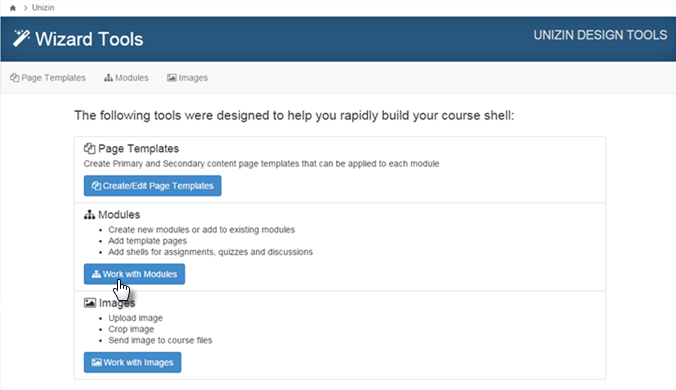
- In the Module Pattern section, do the following:
- Type the number of modules to create.
- Select the Module Prefix.
- (Optional) Select the Primary Template Page check box to create the module overview page with the primary template applied.
- Select the number of Secondary Template Pages, Assignments, Discussions, and Quizzes to create.
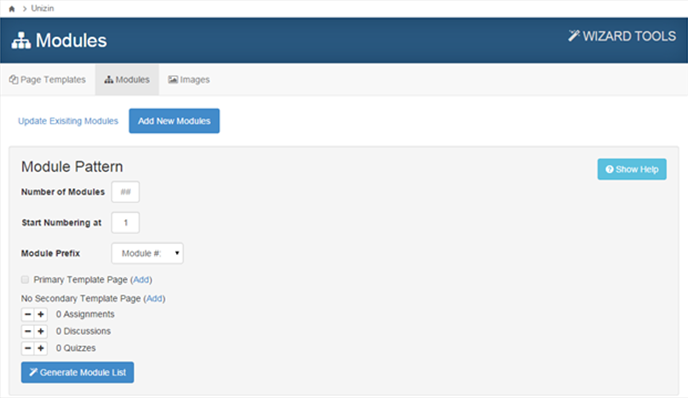
- Click Generate Module List.
- Edit the name for each module (optional)
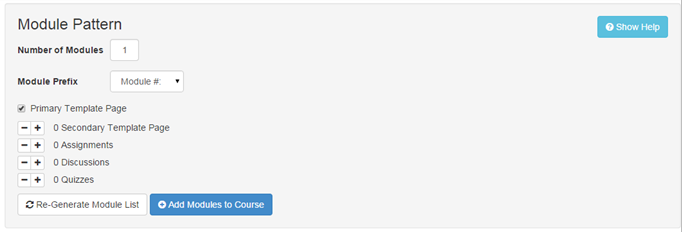
- Click Add Modules to Course.
Add a module to the course
The Template Wizard can add additional modules to an existing course.
Hint: Apply the Primary or Secondary template and set the module numbering from the Template Wizard instead of setting the module numbering on the Modules page.
To add a module using the Template Wizard
- On the Course Navigation menu, click Template Wizard.
- On the main Wizard Tools page, click Work with Modules.
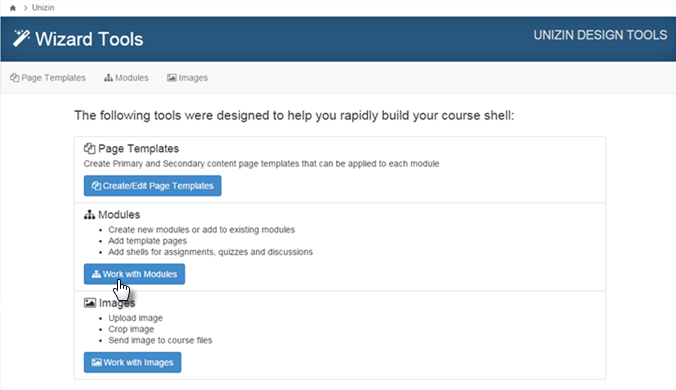
- On the Modules page, click Add New Module.
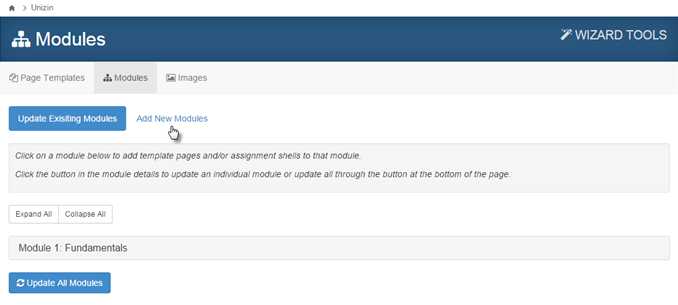
- In the Module Pattern section, do the following:
- Type the number of modules to create.
- Specify the number on which module numbering should begin. For example, if there are already two existing modules, start the numbering for the new module(s) to begin at three.
- Select the Module Prefix.
- (Optional) Select the Primary Template Page check box to create the module overview page with the primary template applied.
- Select the number of Secondary Template Pages, Assignments, Discussions, and Quizzes to create.
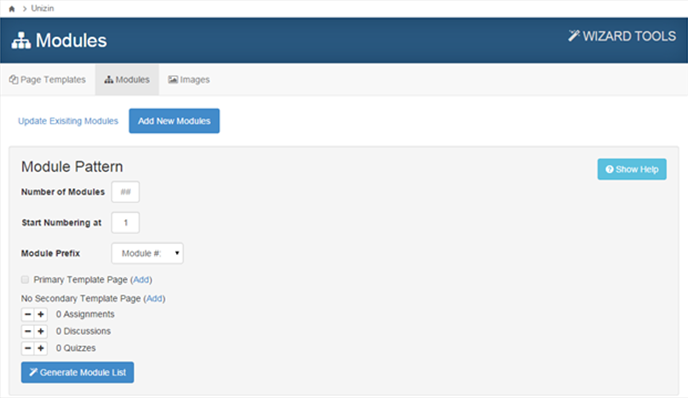
- Click Generate Module List.
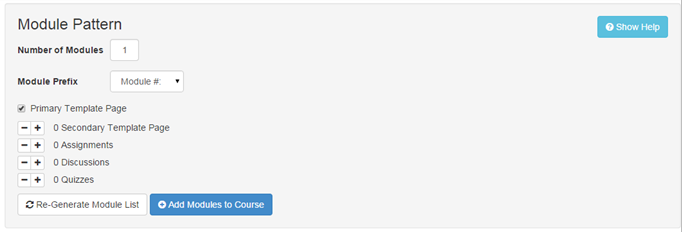
- Click Add Modules to Course.
Add items to a module
Add additional pages, assignments, discussions, and quiz shells to an existing module.
- On the Course Navigation menu, click Template Wizard.
- On the main Wizard Tools page, click Work with Modules.
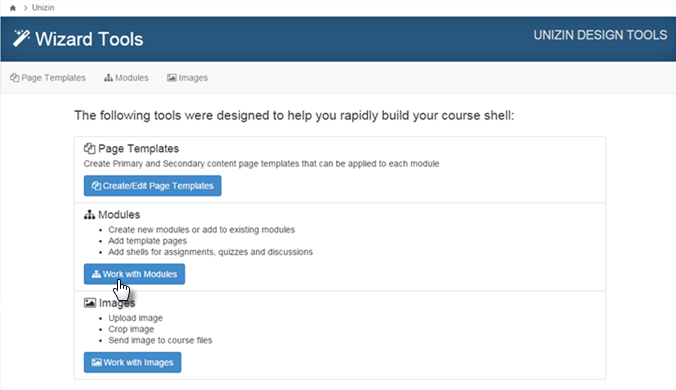
- Expand the module to edit.
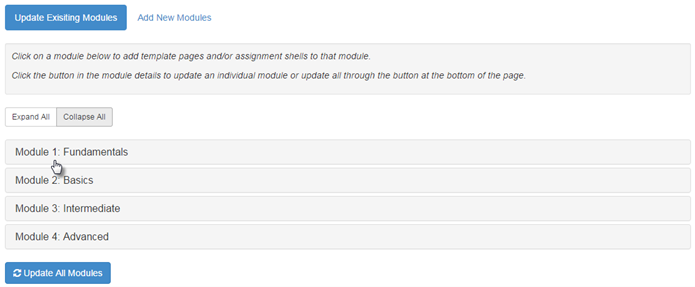
- Click the Plus icon next to an item to add it to the module.
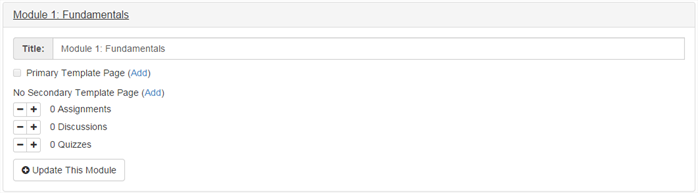
- Click Update This Module.