 USU CIDI
USU CIDI
USU Design Tools Training
4.11: Manage Syllabus Sections
Manage the sections in a syllabus in the Section Wrappers panel.
- Delete sections
- Rearrange the section order
- Change the background or text color of a section heading
- Add a new section heading
- Add a predefined section heading
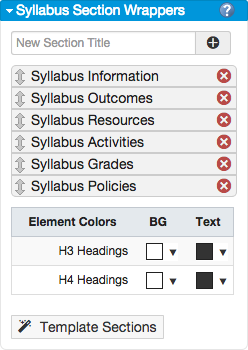
| Section Task | Overview |
|---|---|
| Delete a section | Click the Delete button next to the section. |
| Rearrange the section order | Use the arrow to move the sections into the desired order. |
| Change the background or text color of the section headings | Use the BG and Text boxes next to the heading to select new colors for the header. Only H3 or H4 headers can be changed by this method. This method changes all existing H3 or H4 headers to the new color scheme. (This method cannot give each header a different color.) Note that this does not change the default color scheme for new headers that are created in the future. Create new headers first, and then change their colors. |
| Add a new section | In the “New section Title” field, type the name of the section, and then click the  button. button. |
| Add a predefined section heading | Click the Template Sections button and select the section titles to add. Note that this just adds an H3 title. It doesn’t add the full boilerplate text that is created when using the individual section panels to add a section. |