 USU CIDI
USU CIDI
USU Design Tools Training
2.4.9: Colors
The Colors tool changes the background, border, or text color of page elements.
Interface
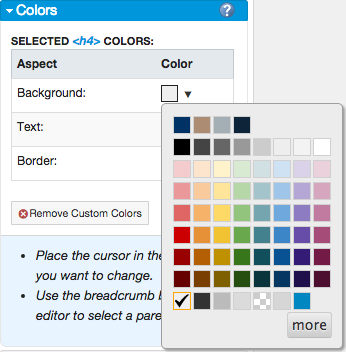
Change the Color of Page Elements
- Open the page for editing.
- Launch the USU Design Tools.
- On the USU Design Tools menu, click Colors.
- Place the cursor within the element.
- In the Colors panel, click the down arrow next to the element.
- In the Color palette, select the color to use. Click more to see more color options.
- Click Save.
The Colors tool changes the background, border, or text color of a parent element.
Change the Color of the Parent Element
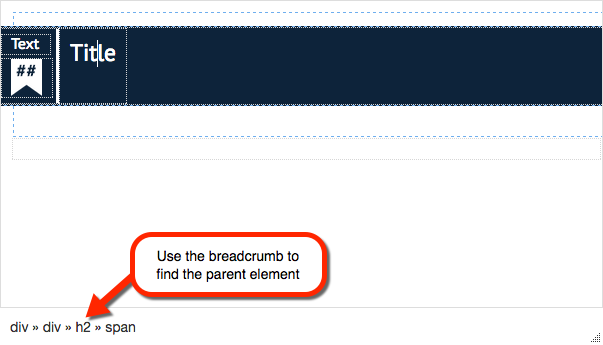
- Open the page for editing.
- Launch the USU Design Tools.
- On the USU Design Tools menu, click Colors.
- Place the cursor within the element.
- Select the breadcrumb below the element.
- In the Colors panel, click the down arrow next to the element.
- In the Color palette, select the color to use. Click more to see more color options.
- Click Save.
Remove custom colors from a page element
- Open the page for editing.
- Launch the USU Design Tools.
- On the USU Design Tools menu, click Colors.
- Place the cursor within the element.
- In the Colors panel, click the Remove Custom Colors.
- Click Save.