 USU CIDI
USU CIDI
USU Design Tools Training
2.4.5: Accordions and Tabs
The Accordion|Tabs panel adds accordion panels or Tabs to a page.
Interface
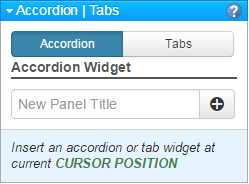
Add an Accordion panel to a page
- Open the page for editing.
- Launch USU Design Tools.
- On the USU Design Tools menu, click Accordion|Tabs.
- Click Accordion.
- In the New Panel Title box, type the name for the new panel.
- Press Enter or Click Plus. (Repeat Steps 5 and 6 for additional panels)
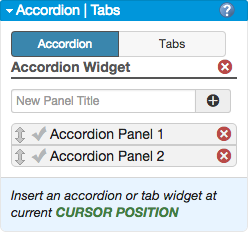
- In the Rich Content Editor, add content for the panel.
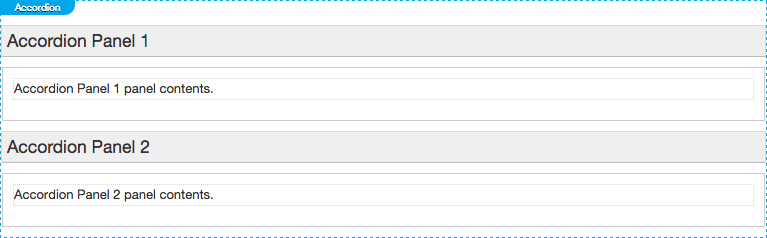
- Click Save.
Add a tab to a page
- Open the page for editing.
- Launch USU Design Tools.
- On the USU Design Tools menu, click Accordion|Tabs.
- Click Tabs.
- In the New Tab Title box, type the name for the new tab.
- Click Plus.
- In the Rich Content Editor, add content to the tab.
- In the Style area, select a style for the tab. The Regular style puts borders on all sides of the content area, while the Minimal style only has a top border.
- Click Save.
Delete a tab or an accordion panel
- Open the page for editing.
- Launch USU Design Tools.
- On the USU Design Tools menu, click Accordion|Tabs.
- Do one of the following:
- Click Accordion to display the list of accordion panels.
- Click Tab to display the list of tabs.
- In the list, click Delete next to the accordion or tab to delete.
- In the Rich Content Editor, click Save.