 USU CIDI
USU CIDI
USU Design Tools Training
2.4.15: Tables
The Tables tool creates new tables or edits and modifies existing tables.
To add a table
- Open the page for editing.
- Launch the USU Design Tools.
- On the USU Design Tools menu, click Tables.
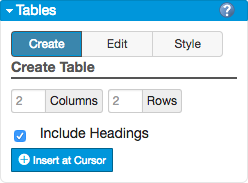
- In the Tables panel, on the selection bar, click Create.
- In the Columns and Rows boxes, type the number of columns and rows for the table.
- (Optional) Click Include Headings to add a heading format to the table.
- Click Insert at Cursor.
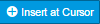
To edit an existing table
- Open the page for editing.
- Launch the USU Design Tools.
- On the USU Design Tools menu, click Tables.
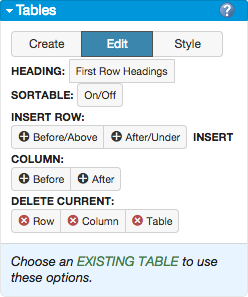
- In the Tables panel, on the selection bar, click Edit.
- Select the table.
- In the Tables panel, make the edits to the table.
- Click Save.
To style an existing table
- Open the page for editing.
- Launch the USU Design Tools.
- On the USU Design Tools menu, click Tables.
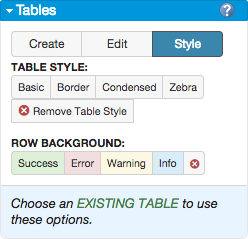
- In the Tables panel, on the selection bar, click Style.
- Select the table.
- In the TABLE STYLE area, select a style for the table. (Click Remove Table Style.)
- In the ROW BACKGROUND area, select a row background. (Click Remove Row Background to remove a background from a row.)
- Click Save.